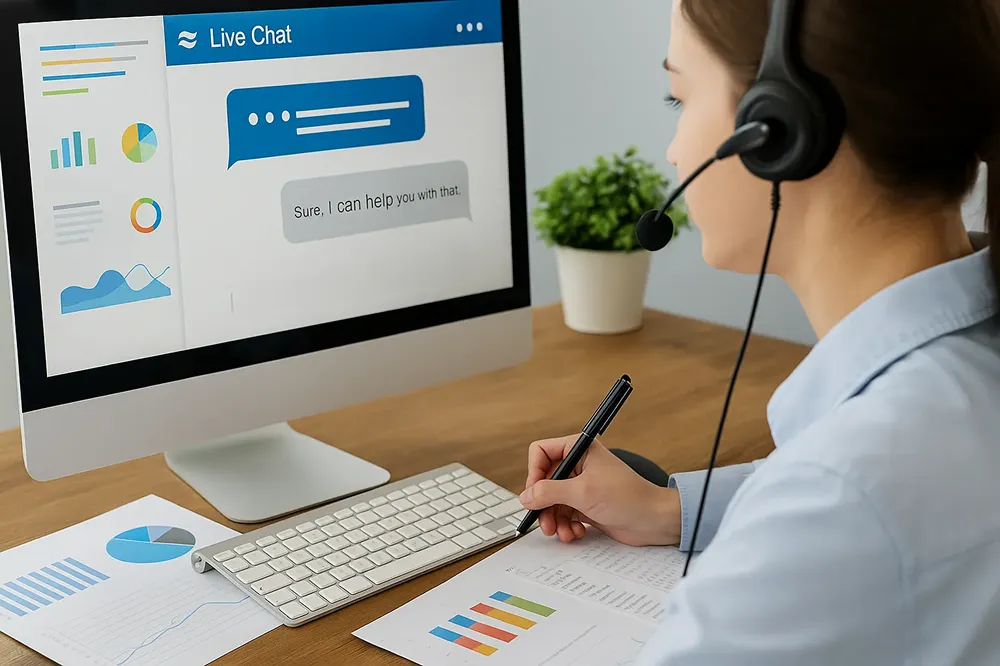Whether you are a manufacturer, a store owner, e-commerce manager, distributor or exporter... You can make this template work for you with just a few tweaks according to your specific needs. Then you can start adding automations and new reports to make it even better. You can create additions like PO Forms to automatically create orders or you can check out Zapier integrations for connecting your sales orders with different platforms where you receive the orders. Also you can connect your sales order with your other apps in Workiom, such as Inventory Management, CRM, Task Management, Accounting, Purchase Orders etc.
The options to streamline your order workflows are endless, start with Workiom's basic Sales Order Tracking template and start thinking about the workflows/details you can add to it.
Workiom’s Sales Order Tracking template is a comprehensive solution, designed to manage and track every detail of your sales orders, from client details to product information, ensuring a seamless and efficient sales operation.
Navigate through your sales order management process with a template that understands the intricacies of sales operations, ensuring every detail from client management to order tracking is captured and organized.